快速语音示例演示了如何在应用程序中使用TextToSpeech 类型来朗读文本和控制语音。 Qt Quick应用程序中使用该类型来朗读文本和控制语音。
该示例使用 Qt Quick Controls来控制语音的音调、音量和语速。它还允许用户选择引擎、语言和语音。
初始化文本到语音
首先,我们初始化文本到语音对象tts :
TextToSpeech {
id: tts
volume: volumeSlider.value
pitch: pitchSlider.value
rate: rateSlider.value
获取状态
切换情况用于更新页脚中的标签statusLabel 。
onStateChanged: updateStateLabel(state)
function updateStateLabel(state)
{
switch (state) {
case TextToSpeech.Ready:
statusLabel.text = qsTr("Ready")
break
case TextToSpeech.Speaking:
statusLabel.text = qsTr("Speaking")
break
case TextToSpeech.Paused:
statusLabel.text = qsTr("Paused...")
break
case TextToSpeech.Error:
statusLabel.text = qsTr("Error!")
break
}
}
在说话时突出显示单词
TextArea input 用于获取输入的文本和作为触发器的onSayingWord 信号,还用于了解在说话时高亮显示单词的位置。
onSayingWord: (word, id, start, length)=> {
input.select(start, start + length)
}
TextArea input 在此声明:
ColumnLayout {
anchors.fill: parent
anchors.margins: 8
id: inputForm
TextArea {
id: input
wrapMode: TextEdit.WordWrap
text: qsTr("Hello, world!")
Layout.fillWidth: true
Layout.minimumHeight: implicitHeight
font.pointSize: 24
}
控制语音
Button 类型与RowLayout 排列在一起,并配置为控制TextToSpeech tts 。
发言按钮
创建了一个标有 "说话 "的Button 。如果tts 的状态属性为Paused 或Ready ,该按钮就会启用。单击该按钮后,会检索目标设备上的可用语音,并将tts.voice 设置为voicesComboBox 的当前选定语音。然后调用TextToSpeech::say() 并将inputbox 中的文本传递给该按钮。
RowLayout {
Button {
text: qsTr("Speak")
enabled: [TextToSpeech.Paused, TextToSpeech.Ready].includes(tts.state)
onClicked: {
let voices = tts.availableVoices()
tts.voice = voices[voicesComboBox.currentIndex]
tts.say(input.text)
}
}
暂停、继续和停止按钮
这些按钮的实现与Speak 按钮类似:
Button {
text: qsTr("Pause")
enabled: tts.state == TextToSpeech.Speaking
onClicked: tts.pause()
visible: tts.engineCapabilities & TextToSpeech.Capabilities.PauseResume
}
Button {
text: qsTr("Resume")
enabled: tts.state == TextToSpeech.Paused
onClicked: tts.resume()
visible: tts.engineCapabilities & TextToSpeech.Capabilities.PauseResume
}
Button {
text: qsTr("Stop")
enabled: [TextToSpeech.Speaking, TextToSpeech.Paused].includes(tts.state)
onClicked: tts.stop()
}
选择文本到语音选项
GridLayout 用于安排控制和标签,以选择文本到语音合成的引擎、地域、语音、音量、音调和速率选项。
选择引擎、地域和语音
一组ComboBox 组件用于选择这些参数。
对于引擎选择ComboBox ,tts.availableEngines() 被用作模型。
onActivated 触发将 tts.engine 分配给 ComboBoxes 当前索引处的当前文本。
Label {
text: qsTr("Engine:")
}
ComboBox {
id: enginesComboBox
Layout.fillWidth: true
model: tts.availableEngines()
onActivated: {
tts.engine = textAt(currentIndex)
updateLocales()
updateVoices()
}
}
上述代码片段的最后两行显示,可用的本地语言和语音也会在此时更新,因为它们取决于所选的引擎。这些功能将在下一节中介绍。
localesComboBox 的实现方式与engineComboBox 相同,但不更新可用引擎。
Label {
text: qsTr("Locale:")
}
ComboBox {
id: localesComboBox
Layout.fillWidth: true
onActivated: {
let locales = tts.availableLocales()
tts.locale = locales[currentIndex]
updateVoices()
}
}
Label {
text: qsTr("Voice:")
}
ComboBox {
id: voicesComboBox
Layout.fillWidth: true
}
选择音量、音高和音速
这些控制功能通过Sliders 实现,具体如下:
Label {
text: qsTr("Volume:")
}
Slider {
id: volumeSlider
from: 0
to: 1.0
stepSize: 0.2
value: 0.8
Layout.fillWidth: true
}
Label {
text: qsTr("Pitch:")
}
Slider {
id: pitchSlider
from: -1.0
to: 1.0
stepSize: 0.5
value: 0
Layout.fillWidth: true
}
Label {
text: qsTr("Rate:")
}
Slider {
id: rateSlider
from: -1.0
to: 1.0
stepSize: 0.5
value: 0
Layout.fillWidth: true
}
}
}
更新可用选项
通过使用Component.onCompleted 信号,一旦根ApplicationWindow 实例化,就会执行以下操作。
enginesComboBox 索引被设置为当前设置的tts 引擎。
更新可用的本地语言和语音。
向tts 发送当前状态信号。
Component.onCompleted: {
enginesComboBox.currentIndex = tts.availableEngines().indexOf(tts.engine)
// some engines initialize asynchronously
if (tts.state == TextToSpeech.Ready) {
engineReady()
在整个应用程序中使用的updateLocales() 和updateVoice() 函数实现如下:
} else {
tts.stateChanged.connect(root.engineReady)
}
tts.updateStateLabel(tts.state)
}
function engineReady() {
tts.stateChanged.disconnect(root.engineReady)
if (tts.state != TextToSpeech.Ready) {
tts.updateStateLabel(tts.state)
return;
}
updateLocales()
updateVoices()
}
function updateLocales() {
let allLocales = tts.availableLocales().map((locale) => locale.nativeLanguageName)
let currentLocaleIndex = allLocales.indexOf(tts.locale.nativeLanguageName)
localesComboBox.model = allLocales
localesComboBox.currentIndex = currentLocaleIndex
}
function updateVoices() {
voicesComboBox.model = tts.availableVoices().map((voice) => voice.name)
let indexOfVoice = tts.availableVoices().indexOf(tts.voice)
voicesComboBox.currentIndex = indexOfVoice
运行示例
运行示例 Qt Creator,打开Welcome 模式,并从Examples 中选择示例。更多信息,请参阅Qt Creator: 教程:构建并运行。
示例项目 @ code.qt.io